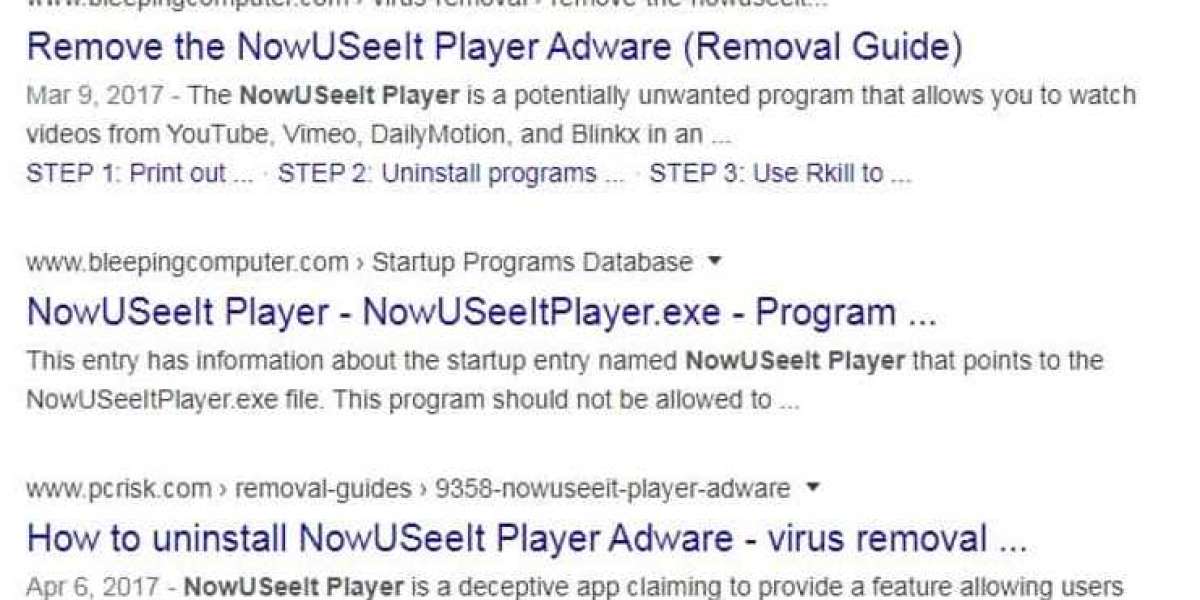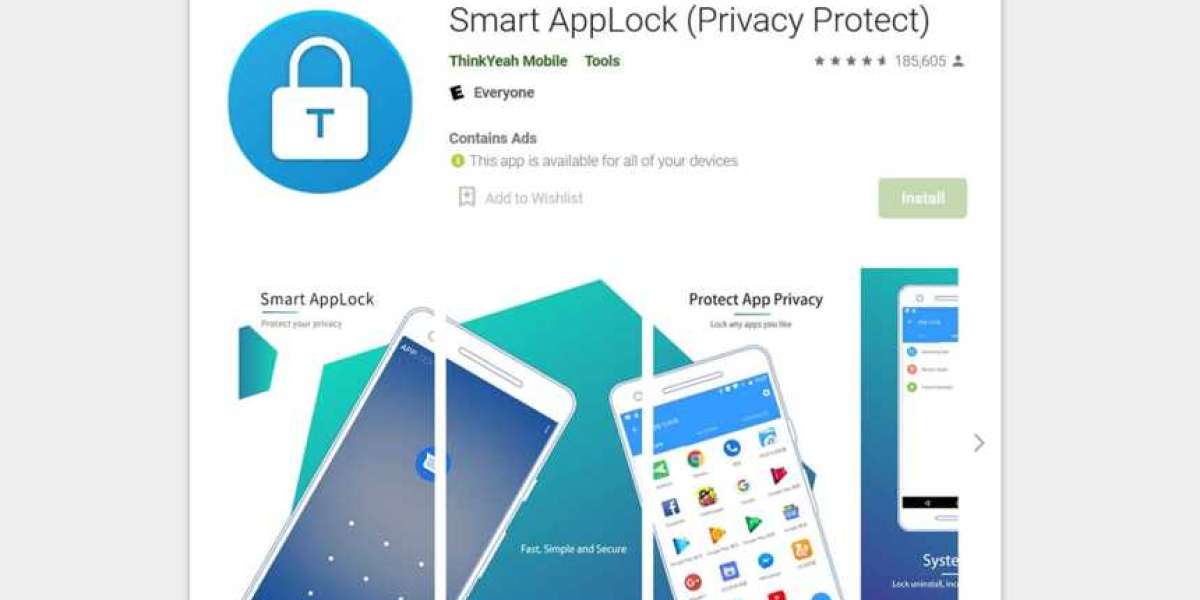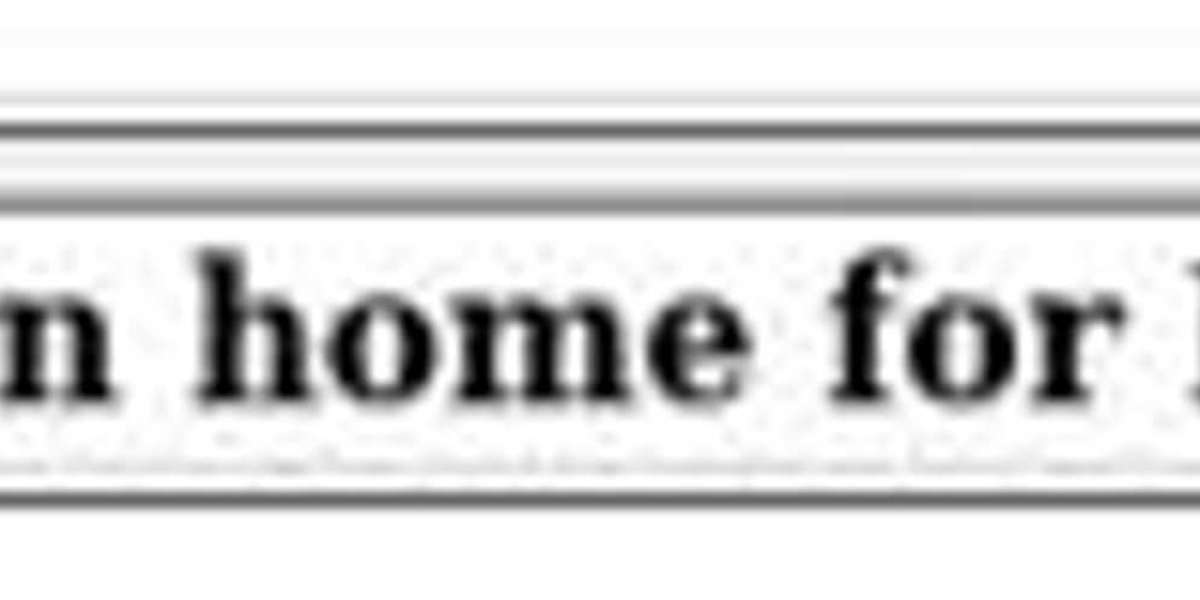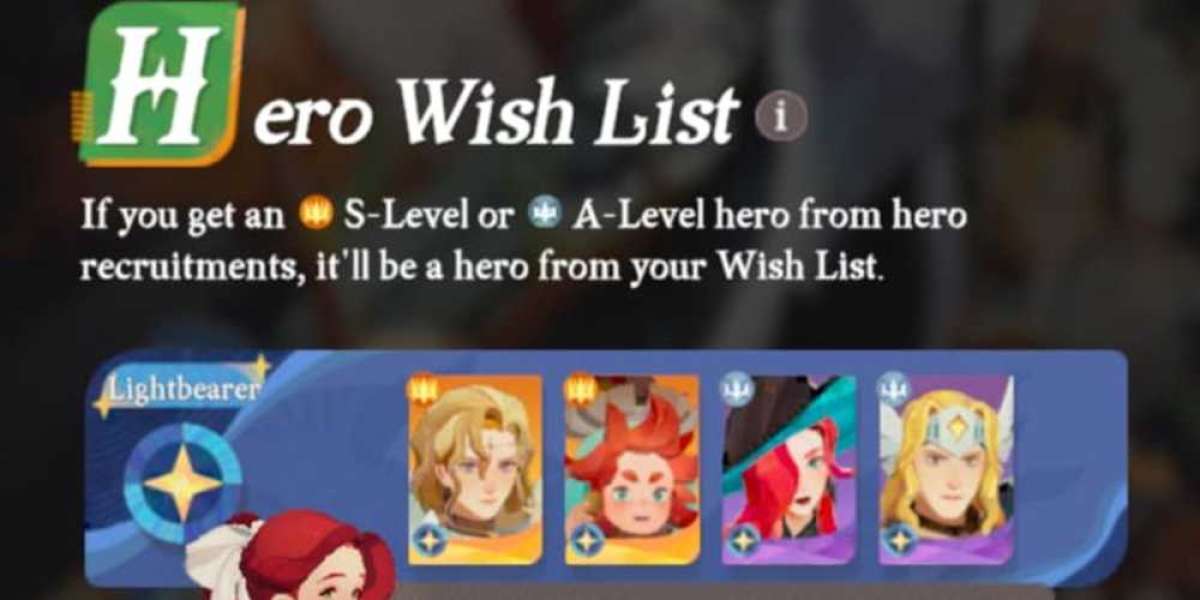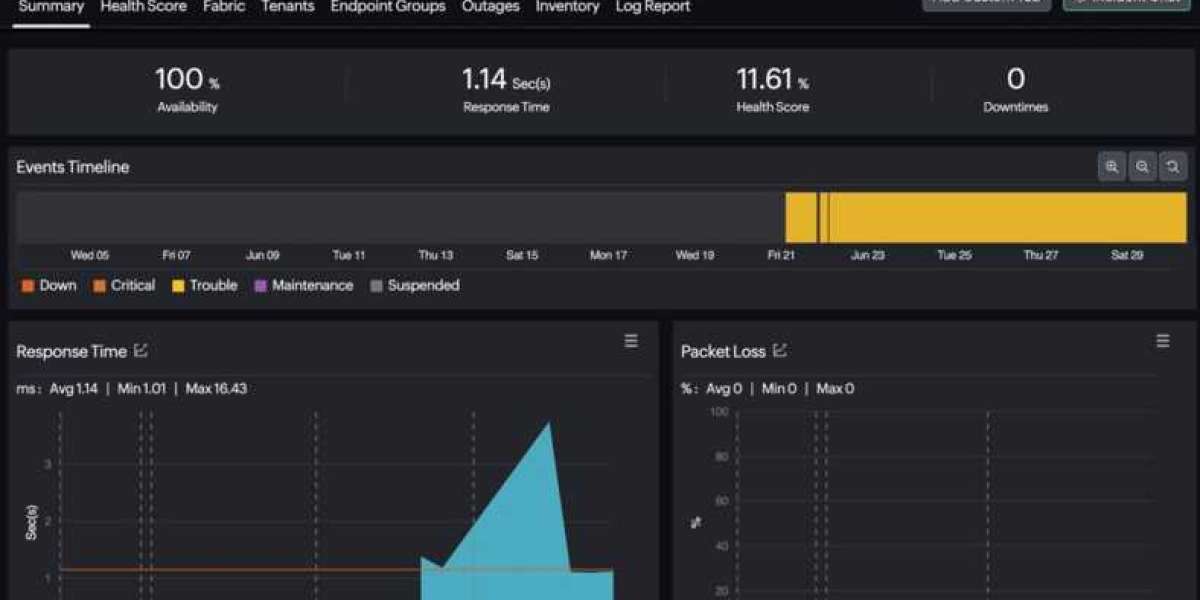Adware: Ethical Dilemma Unveiled
Adware exists in a murky realm where ethics and annoyance collide
What one source labels as harmless advertising, another condemns as digital surveillance
Even reputable dictionaries stumble when defining this shape-shifting phenomenon
Traditional malware classifications crumble under scrutiny of modern data practices
The advertising-software fusion spectrum reveals uncomfortable truths
At one end: transparent services trading ads for free access
At the other: parasitic programs hijacking devices for profit
Between these poles lies a vast gray zone of questionable data harvesters
Mainstream platforms now mirror adware's controversial tactics
Targeted ads follow users across devices through intricate tracking
"Free" services extract payment through attention and personal information
Consent forms buried in terms of service mock true user agency
Security firms sound alarms about invasive ad-supported programs
Unwanted installations that degrade system performance
Browser hijackers redirecting searches to affiliate links
Camouflaged data collection feeding shadowy analytics firms
Yet identical behaviors surface in household-name applications
Cross-app tracking frameworks built into mobile operating systems Background location harvesting by popular social platforms Opaque data sharing partnerships with third-party brokers The ethical ad-supported model remains largely theoretical Developers face constant pressure to prioritize revenue streams Ad networks frequently bypass content moderation safeguards User controls often resemble theatrical compliance checkboxes Monetization innovation outpaces privacy protection efforts Behavioral microtargeting evolves faster than regulation Attention engineering blurs lines between service and manipulation The "value exchange" narrative grows increasingly lopsided Vigilance becomes the price of digital participation Regular audits of app permissions and network activity Skepticism toward "too good to be true" software offers Strategic use of ad blockers and tracking protection tools This landscape demands redefined accountability standards Transparent data monetization disclosures upfront Enforceable limits on background resource consumption Genuine user control over information collection scope The adware debate ultimately questions tech's social contract When does service subsidization become predatory exploitation? How much surveillance funds our "free" digital ecosystems? Users deserve clear answers – not endless terms-of-service legalese The line between ethical monetization and invasive adware often hinges on transparency and user consent. Consider a paid operating system like Windows 11: despite its $139 price tag, it embeds ads within widgets promoting games and shopping platforms. This integration challenges the assumption that purchased software remains ad-free, blurring boundaries between revenue models. In contrast, privacy-centric tools like Brave Browser redefine ad-supported software by allowing users to opt into curated ads while blocking external trackers. Brave’s model shares revenue with publishers and offers donation features, prioritizing control over intrusive pop-ups. Yet critics argue such systems undermine website owners by diverting ad income unless they join Brave’s partnership program. Economic pressures often push developers toward aggressive advertising tactics, even in paid products, risking user trust for profitability. Studies reveal Brave transmits minimal user data compared to mainstream browsers, aligning with its privacy-first branding. However, sustainability remains questionable for niche models balancing advertiser demands with consumer autonomy. Adware classifications grow murkier as platforms like Windows normalize ads in premium services, complicating traditional definitions. The key differentiator lies in harm reduction—whether ads are disclosed, avoidable, and free from hidden data harvesting. Users must scrutinize software ecosystems, recognizing that even reputable tools can adopt adware-like behaviors under market forces. Awareness of these nuances helps distinguish between inconvenient promotions and genuinely malicious programs exploiting system access. Advertising in Windows 11: The Hidden Cost of Your Operating System Microsoft's Windows 11 has integrated advertising in ways many users fail to recognize. These advertisements appear as "suggestions" or "tips" throughout the interface, from the action center to the start menu, creating a subtle but persistent marketing presence in software you've already purchased. If you've chosen browsers like Chrome or Firefox instead of Edge, you've likely encountered notifications urging you to switch. Similarly, File Explorer promotes OneDrive and Office365, while pop-up windows advertise third-party antivirus software. These intrusions consume screen space, interrupt your workflow, and demand your attention without providing value in return. The concerning aspect isn't just the prevalence of these ads but their disguised nature. Many users never realize they're being targeted with advertising. Combined with pre-installed bloatware, these elements consume system resources, occupy storage space, and potentially impact performance. Removing these unwanted elements requires disabling each one individually—a tedious process most users won't complete. More troubling is Windows' use of a unique advertising ID that tracks user behavior for targeted advertising directly on your desktop, enabled by default. Microsoft's Data Collection Practices Beyond advertising, Windows 11 collects extensive data through: Required diagnostic data: Information about your computer configuration and performance that cannot be disabled Optional diagnostic data: More comprehensive details including browsing history, device usage, and system crash information While you can reduce some data collection through Settings > Privacy > Diagnostics & Feedback, many collection mechanisms remain active by default. The similarity between these practices and those of malicious adware is striking. Windows 11 effectively: • Embeds ads in programs you may not have intentionally installed • Implements intrusive advertising that's difficult to disable • Collects user data somewhat secretively • Obscures marketing as "suggestions" or "tips" • Enables questionable practices by default, requiring users to opt out Social Media Platforms as Adware Facebook represents another example of software with adware-like characteristics. Though not traditionally categorized as adware, Facebook: • Relies on advertising for revenue • Places ads that many users find intrusive • Comes pre-installed on many devices • Occasionally displays questionable advertisements • Collects vast amounts of data, including activity outside the platform • Implements confusing privacy settings that are difficult to navigate Similar concerns apply to Amazon, Google, and even Apple's iOS. The distinction between everyday applications and malicious adware continues to blur. Potentially Unwanted Programs (PUPs) Many adware programs fall into the category of PUPs—software you didn't intentionally download. These typically arrive bundled with legitimate software during installation. For example, when installing a file compression utility, you might inadvertently approve additional programs that hijack your browser homepage or install unwanted toolbars. While not necessarily malicious, these programs can be annoying and potentially introduce security vulnerabilities. The distinction between legitimate software and adware often depends on user perspective and the program's behavior. Adware and User Safety Many top websites categorize the NowSeeIt Player as adware, a piece of software that often comes bundled with other applications and gets installed without the user's full awareness. This has led security experts to classify it as a Potentially Unwanted Program (PUP). Despite its classification, the NowSeeIt Player does serve a purpose: it allows users to stream videos from platforms like YouTube, Vimeo, and Dailymotion outside their web browsers. However, it funds itself by displaying ads, which can be highly intrusive, including pop-ups that interrupt your activities. Some of these ads are also malicious, potentially leading to the installation of more harmful malware. The NowSeeIt Player also collects extensive data about your browsing habits and hardware, which may include personal information. This data is then shared with third parties, raising significant privacy concerns. Given these issues, it is advisable to remove the NowSeeIt Player if it has been inadvertently installed on your system. Interestingly, the NowSeeIt Player shares several characteristics with other ad-supported software: While the NowSeeIt Player takes these negative aspects to an extreme, the overlap with other ad-supported software raises questions about where the line should be drawn. Is it just because the NowSeeIt Player goes too far? The tech community generally agrees that it should be removed, but the same cannot be said for widely used software like Facebook and Windows 11, despite campaigns against their use. Another program, Appearch.info, is even more problematic. It doesn't offer any real benefits to users and is often bundled with other software to sneak onto computers. Once installed, it bombards users with pop-up ads and changes browser settings to prevent easy removal. It can also introduce other threats, such as fake updates and fraudulent software installations. Appearch.info clearly falls into the category of a PUP and is a prime example of traditional adware. However, it also shares similarities with commonly used ad-supported software, raising the question of where to draw the line between acceptable and unacceptable practices. The distinction between adware and legitimate ad-supported software is becoming increasingly blurred. Invasive advertising and data collection have become mainstream, making it difficult to define a clear boundary. Each individual must decide their tolerance level for these practices. While no one would want Appearch.info on their system, the decision regarding the NowSeeIt Player or Windows 11 is more subjective. For those concerned about adware, there are steps you can take. You might consider using alternatives like the Brave browser, which supports development through less obnoxious ads and respects user privacy. For a comprehensive list of privacy-focused tools, sites like PrivacyTools.io are a good resource. To avoid PUPs and malicious adware, follow cybersecurity best practices. Be cautious when installing free software, especially from third-party libraries. It's often better to download directly from the developer, but ensure the developer is reputable. Trust in organizations like the Mozilla Foundation or review sites like Comparitech can help guide you to safe and reliable software.To safeguard your devices from adware, it’s crucial to understand the potential sources and how to avoid them. Adware can infiltrate your system not just through bundled software, but also during your regular online activities. Here are some essential steps to protect yourself: For mobile users, it’s advisable to download apps only from official stores such as Apple’s App Store or Google Play. Advanced Android users can also explore F-Droid for free and open-source software. However, even these platforms can occasionally host adware, so always ensure you’re using trusted apps from known developers. If you notice an unusual increase in ads or your browser being redirected to unfamiliar sites, it’s likely that you have adware. In simpler cases, removing it may be straightforward. Follow these steps based on your device: In more complex cases, adware might be harder to remove. If the above steps don’t work, consider installing Malwarebytes. Download and install it, run a scan, and follow the prompts to eliminate the adware. If the problem persists, you may need to take more drastic measures, such as reformatting your computer and restoring it to an earlier state. Ensure you back up important data before proceeding. If reformatting is not an option, you can try advanced solutions available online. While adware can often be removed with these methods, it’s best to prevent it in the first place. Good security practices will save you from annoying ads and potential system issues. By following these guidelines, you can enjoy a safer and more secure online experience. What is a Netflix VPN and How to Get One Netflix VPN is a specialized virtual private network service that enables viewers to bypass geographical restrictions on Netflix's content library by routing their connection through servers in different countries. This technology allows subscribers to access shows and movies that might be exclusively available in other regions, effectively expanding their entertainment options beyond what's normally offered in their local Netflix catalog. Why Choose SafeShell as Your Netflix VPN? If your Netflix VPN is not working due to geo-blocks or connectivity issues, SafeShell VPN provides a reliable solution to access region-restricted content effortlessly. A Step-by-Step Guide to Watch Netflix with SafeShell VPN To unlock a world of international content on Netflix, SafeShell Netflix VPN offers a straightforward solution that anyone can master. Begin by visiting safeshellvpn.com to subscribe to a suitable plan, then download the app compatible with your device. After installation, launch the application and log into your account. For optimal streaming performance, select APP mode which is specifically designed for media consumption. Next, browse through the server list and connect to a location in your desired region, such as the US for American content or the UK for British shows. Once your VPN connection is established, simply open your Netflix application or navigate to the Netflix website in your browser. Sign in with your existing Netflix credentials, and you'll immediately notice that the content library has transformed to reflect your chosen region. SafeShell Netflix VPN works seamlessly in the background, allowing you to explore and enjoy previously geo-restricted movies and series without buffering or quality issues. Remember that different servers may offer varying speeds, so feel free to experiment with different locations to find the optimal connection for your streaming needs.